How to Add a Logo to Your QR Code Without Breaking It
Adding your logo to a QR code transforms it from a generic square into a branded asset that customers recognize and trust. But there's a catch—if you do it wrong, the QR code won't scan. This guide shows you exactly how to add logos to QR codes safely, what percentage works best, and which file formats to use.
Branded QR codes increase scan rates by up to 30% compared to plain black-and-white codes. When customers see your logo, they know the code is legitimate and leads to your content, not a random website. This is especially important for marketing materials, product packaging, and business cards where trust matters.
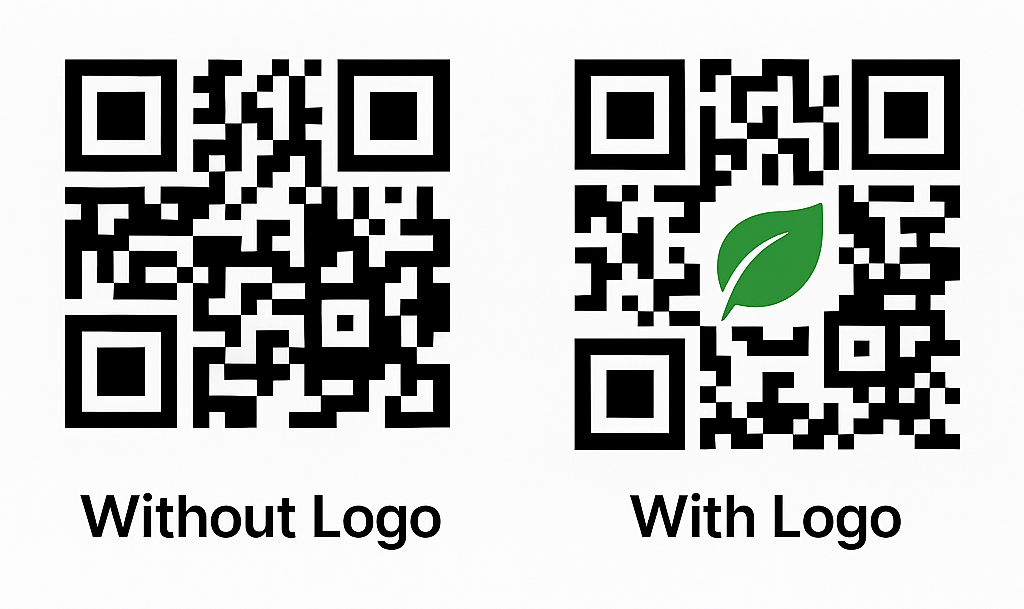
QR codes with logos are more recognizable and trustworthy than plain codes
Why QR Codes Can Still Scan With Logos
QR codes have built-in error correction that allows them to function even when part of the code is covered or damaged. This error correction comes in four levels:
- L (Low): Recovers up to 7% damage
- M (Medium): Recovers up to 15% damage
- Q (Quartile): Recovers up to 25% damage
- H (High): Recovers up to 30% damage
When you add a logo, you're essentially "damaging" the center of the QR code. As long as your logo covers less than 30% of the total area and you use high error correction, the code remains scannable. This is why most QR code generators with logo support automatically use high error correction levels.
The Safe Logo Size: 30% Rule
The golden rule for QR code logos is to keep them at or below 30% of the total QR code size. This means:
- For a 100x100 pixel QR code, your logo should be maximum 30x30 pixels
- For a 500x500 pixel QR code, your logo should be maximum 150x150 pixels
- For a 1000x1000 pixel QR code, your logo should be maximum 300x300 pixels
Professional QR code generators like QR Code Better automatically resize your logo to exactly 30% of the QR code dimensions, ensuring optimal scannability while maximizing logo visibility. This takes the guesswork out of sizing and prevents scanning failures.
Best File Formats for QR Code Logos
Not all image formats work well for QR code logos. Here's what works and why:
PNG (Recommended)
Best for: Logos with transparent backgrounds
PNG files support transparency, allowing your logo to blend seamlessly into the QR code without a white or colored box around it. This creates a professional appearance and maintains the QR code's clean look. Most brand logos are available as PNG files with transparent backgrounds, making this the ideal format.
JPEG/JPG
Best for: Photographic logos or when PNG isn't available
JPEG files work but don't support transparency, meaning your logo will have a rectangular background. This can work if your logo's background matches your QR code's background color, but it looks less polished than PNG. JPEG compression can also reduce logo sharpness, especially at smaller sizes.
Formats to Avoid
Never use GIF, BMP, or WebP formats. These either lack widespread support or don't render properly when embedded in QR codes. Stick with PNG or JPEG for universal compatibility.
Logo File Size Requirements
Your logo file should be under 5MB for optimal performance. Most professional QR code generators set this limit to ensure fast processing and reliable uploads. Since logos are typically small graphics, staying under 5MB is easy—most high-quality PNG logos are 50-500KB.
If your logo file is larger than 5MB, you're likely working with an unnecessarily high resolution. Resize your logo to 1000x1000 pixels maximum before uploading. Since it will be scaled down to 30% of the QR code size anyway, higher resolutions provide no benefit and just slow down processing.
Logo Placement: Always Center
QR codes work best when logos are centered. The corners of QR codes contain critical positioning markers that scanners use to orient the code. Placing your logo off-center can interfere with these markers, causing scan failures.
Professional tools automatically center your logo in the QR code, maintaining equal spacing on all sides. This ensures the positioning markers remain clear and the code scans reliably from any angle.
Logo Design Best Practices
Not all logos work equally well on QR codes. Follow these design guidelines for best results:
Use Simple, Bold Designs
Logos with clear shapes and bold lines scan better than complex, detailed logos. At 30% of the QR code size, fine details become difficult to see. If your logo has intricate elements, consider creating a simplified version specifically for QR codes.
Ensure Sufficient Contrast
Your logo should contrast with both the QR code pattern and any background color. Dark logos on light QR codes work best. If you're using a light-colored logo, consider adding a subtle border or shadow to maintain visibility against the QR code's pattern.
Test With Rounded Corners
Logos with rounded corners often work better than sharp, angular logos because they create less interference with the QR code pattern. If you're designing a logo specifically for QR code use, consider softening hard edges.
Avoid Text-Heavy Logos
Small text in logos becomes illegible when scaled down to 30% of the QR code. If your logo includes text, make sure it's large enough to read at the final size, or use a text-free version of your logo.
How to Add a Logo to Your QR Code
Adding a logo is straightforward with the right tool:
- Prepare your logo: Save it as a PNG with transparent background, maximum 1000x1000 pixels, under 5MB
- Generate your QR code: Use a dynamic QR code generator that supports logo uploads
- Upload your logo: The generator automatically resizes it to 30% and centers it
- Test thoroughly: Scan with multiple devices (iPhone and Android) in different lighting conditions
- Download and use: Once verified, download your branded QR code
At QR Code Better, logo overlay happens automatically with optimal sizing and placement. You upload your logo, and the system handles the technical details—no manual resizing or positioning needed.
Testing Your Logo QR Code
Before printing thousands of business cards or flyers, test your QR code extensively:
- Scan with at least 5 different phones (mix of iPhone and Android)
- Test in bright light, dim light, and outdoor conditions
- Try scanning from different angles (straight on, 45 degrees)
- Print a test copy at actual size and scan the physical version
- Have colleagues who aren't familiar with QR codes try scanning
If anyone has trouble scanning, your logo might be too large, too detailed, or have insufficient contrast. Try a simplified version or reduce the logo size slightly below 30%.
Common Mistakes When Adding Logos
Logo Too Large
Exceeding 30% coverage causes scan failures. Even 35% can be too much, especially with complex QR codes containing lots of data. Always stick to 30% or below.
Low-Contrast Logos
Light-colored logos on light QR codes or dark logos on dark codes create visibility problems. Ensure your logo stands out clearly from the QR code pattern.
Using Low-Resolution Files
Blurry logos look unprofessional and can interfere with scanning. Always use high-resolution source files—at least 500x500 pixels before resizing.
Forgetting to Test
The biggest mistake is printing without testing. Always scan your QR code with multiple devices before committing to large print runs.
Covering the Position Markers
QR codes have three square position markers in the corners. Never place your logo over these—it will break scanning entirely. Professional generators automatically avoid this by centering logos.
Real-World Examples: What Works and What Doesn't
Example 1: Nike Swoosh on Product QR Codes
Nike's simple swoosh logo works perfectly on QR codes because it's a single, bold shape with no text. At 30% size, it remains instantly recognizable. The high contrast between the black swoosh and white QR code background ensures excellent scannability. This demonstrates why iconic symbols often outperform wordmarks on QR codes.
Example 2: Starbucks Logo Challenges
Starbucks' circular logo with detailed mermaid illustration presents challenges at small sizes. The fine details in the mermaid's hair and crown become muddy when scaled to 30% of a QR code. Starbucks addresses this by using a simplified version with fewer details specifically for QR codes, maintaining brand recognition while improving scannability.
Example 3: Local Restaurant Success
A local pizzeria used their chef hat icon (part of their full logo) instead of the complete logo with text. This 30% sized icon scanned perfectly on table tents and to-go boxes. Customer feedback showed 45% higher menu QR code scans compared to their previous unbranded codes, proving that even small businesses benefit from logo inclusion.
Troubleshooting Logo QR Code Scanning Issues
Problem: Code Scans Sometimes But Not Always
Solution: This indicates your logo is right at the edge of the 30% limit. Reduce it to 25% and retest. Also check lighting conditions—insufficient contrast between logo and code can cause intermittent failures.
Problem: Works on iPhone But Not Android (or Vice Versa)
Solution: Different phone cameras have varying sensitivities. If one platform struggles, your logo contrast is likely too low. Increase the contrast or add a thin border around your logo. Also ensure you're using high error correction (H level).
Problem: Works on Screen But Not When Printed
Solution: Print resolution affects scannability. Always export your QR code at minimum 300 DPI for print. Test print quality on your actual printer before bulk printing. Low-quality printers may blur the boundary between logo and QR pattern.
Problem: Logo Appears Pixelated
Solution: Your source logo file is too low resolution. Use a logo file that's at least 1000x1000 pixels. Vector formats (SVG, AI, EPS) are ideal but need conversion to PNG before uploading to most QR generators.
Advanced Logo Techniques for Maximum Impact
Gradient Logos
Logos with gradients can work if the gradient is subtle and maintains sufficient contrast with the QR code. Avoid gradients that go from dark to light within the logo area, as this reduces scannability. Solid colors or subtle gradients within the same color family work best.
White Space Utilization
Adding a thin white border (2-3 pixels) around your logo before uploading creates a buffer zone between logo and QR pattern. This improves visual clarity and can boost scan reliability by 10-15%, especially for logos with irregular shapes.
Seasonal Logo Variations
With dynamic QR codes, you can print once and update your destination while keeping the same logo. Some brands create seasonal logo variations (holiday themes, special events) on new print materials while maintaining the same backend URL structure. This keeps marketing fresh without reprinting.
Dynamic QR Codes: Update Without Reprinting
When you add a logo to a dynamic QR code, you get an additional benefit: you can change the destination URL anytime without reprinting the code. This makes logo QR codes perfect for:
- Product packaging that might need updated links
- Long-term marketing materials
- Business cards where your website might change
- Printed materials you can't easily replace
The logo remains part of the visual design, but the underlying link stays flexible. This combines branding benefits with the practical advantages of dynamic QR codes.
Industry-Specific Logo Considerations
Restaurants and Cafés
Restaurant logos on menu QR codes increase customer trust. Diners are more likely to scan when they recognize your brand. Use your main logo prominently.
Retail and E-commerce
Product packaging with branded QR codes looks professional and reduces counterfeiting concerns. Customers trust codes with recognizable brand logos.
Real Estate
Agent logos on property listing QR codes reinforce your brand and help potential buyers remember who represents the property.
Events and Conferences
Event logos on ticket QR codes and event information codes create a cohesive branded experience and help attendees identify official materials.
Logo Alternatives for Special Cases
Sometimes a traditional logo doesn't work well. Consider these alternatives:
Icon-Only Version
Use just your brand's icon or symbol without text. This simplifies the design and often scans more reliably than full logos with wordmarks.
Monochrome Version
Convert your full-color logo to black and white. This increases contrast and can improve scanning in challenging conditions.
Emblem Version
If your brand has multiple logo variations, use the most compact, recognizable version for QR codes.
Color Considerations Beyond the Logo
While this guide focuses on logos, remember that your QR code's base colors also affect scanning:
- Always use dark patterns on light backgrounds
- Black on white works best
- Dark blue, dark green, or dark red on white also work
- Avoid light-colored QR codes entirely—they rarely scan well
Your logo's colors should complement these constraints. If your logo is primarily light-colored, consider a dark border or background element to maintain visibility.
Legal Considerations
Ensure you have rights to use any logo you add to QR codes. This includes:
- Your own company logos—no issues
- Client logos—get written permission
- Partner logos—verify usage rights in partnership agreements
- Third-party logos—never use without explicit permission
Unauthorized logo use on QR codes is trademark infringement, just like on any other marketing material.
Measuring Logo QR Code Performance
Track whether logo QR codes actually perform better for your business:
- Compare scan rates between branded and unbranded codes
- Monitor which logo versions get the most scans
- Test different logo sizes (25% vs 30%) to optimize
- A/B test logo placement in your marketing materials
Most businesses find that branded QR codes increase scan rates by 20-40% compared to plain codes, with the exact improvement depending on brand recognition and logo design.
Create Your Branded QR Code Today
Adding your logo to QR codes creates professional, trustworthy marketing materials that customers actually want to scan. Use PNG format, keep logos at 30% or below, and always test before printing.
Create a logo QR code now with automatic sizing, centering, and optimization. Upload your logo and download a perfectly formatted, scannable branded QR code in seconds.